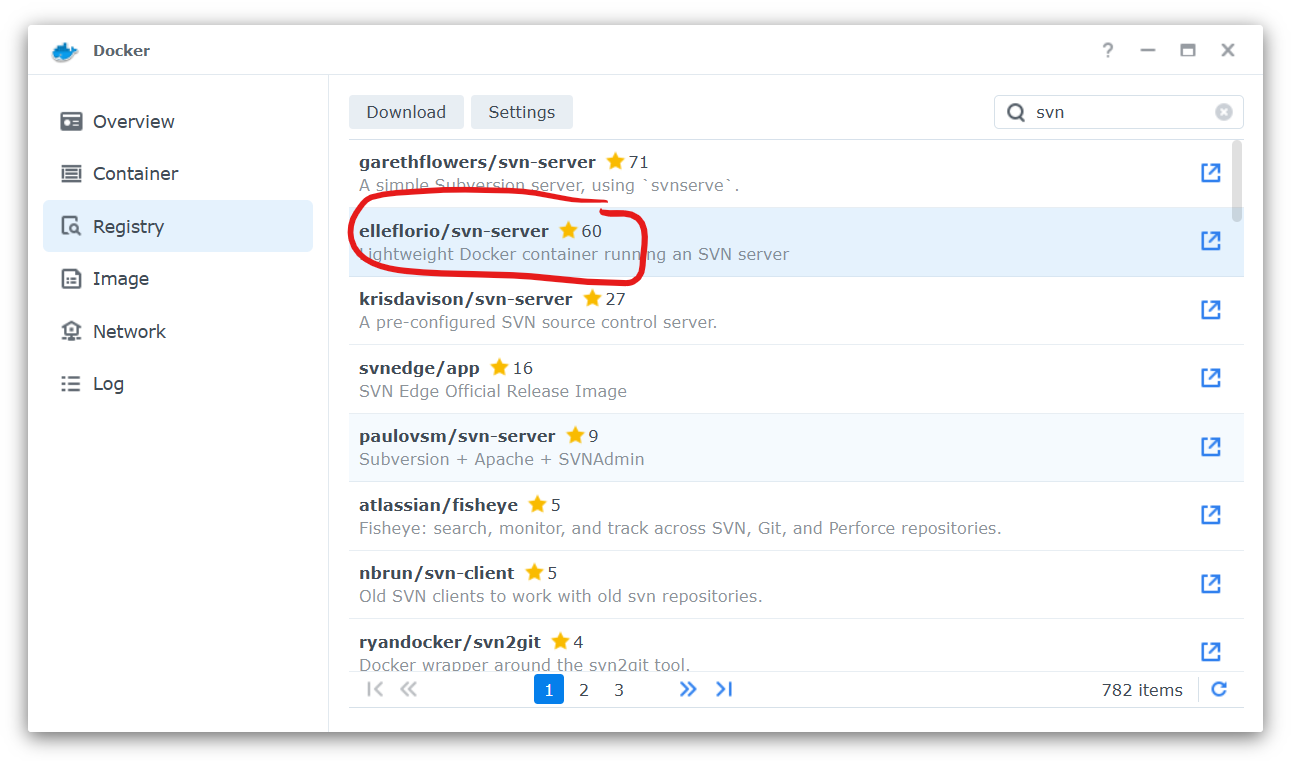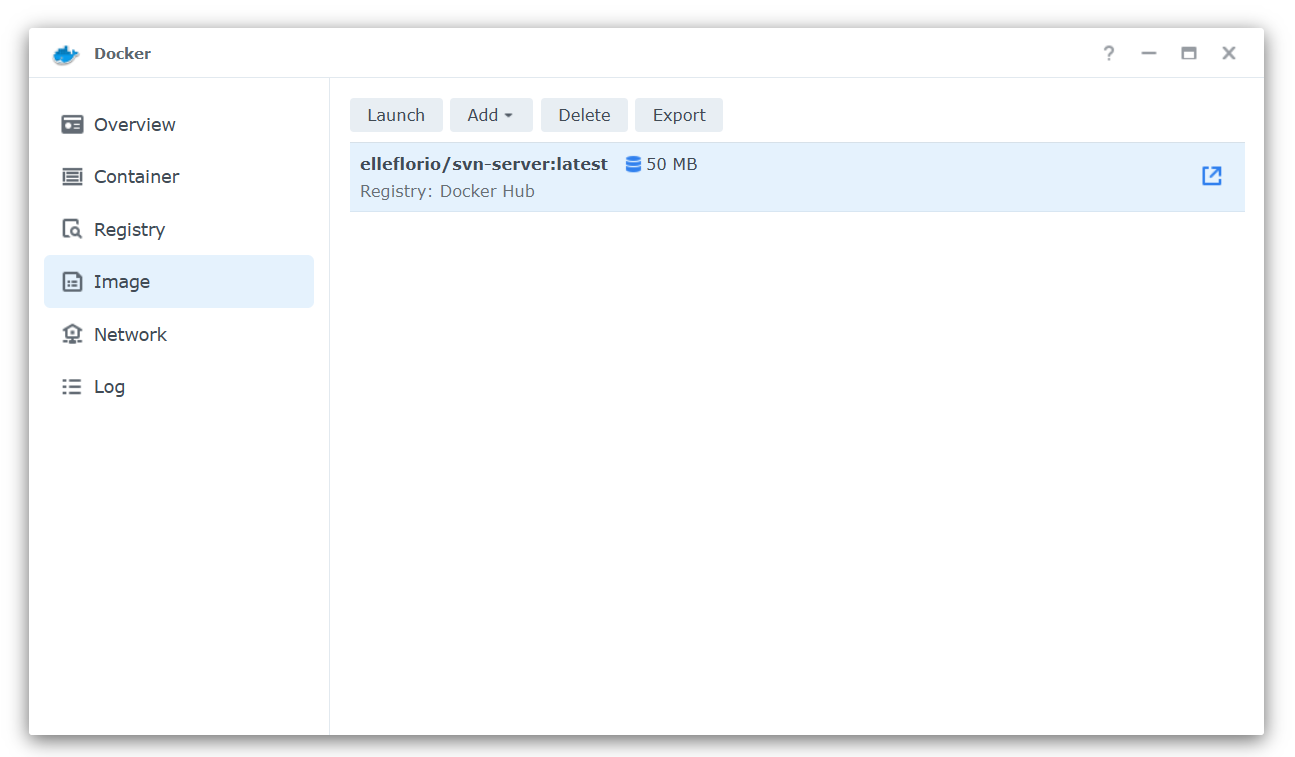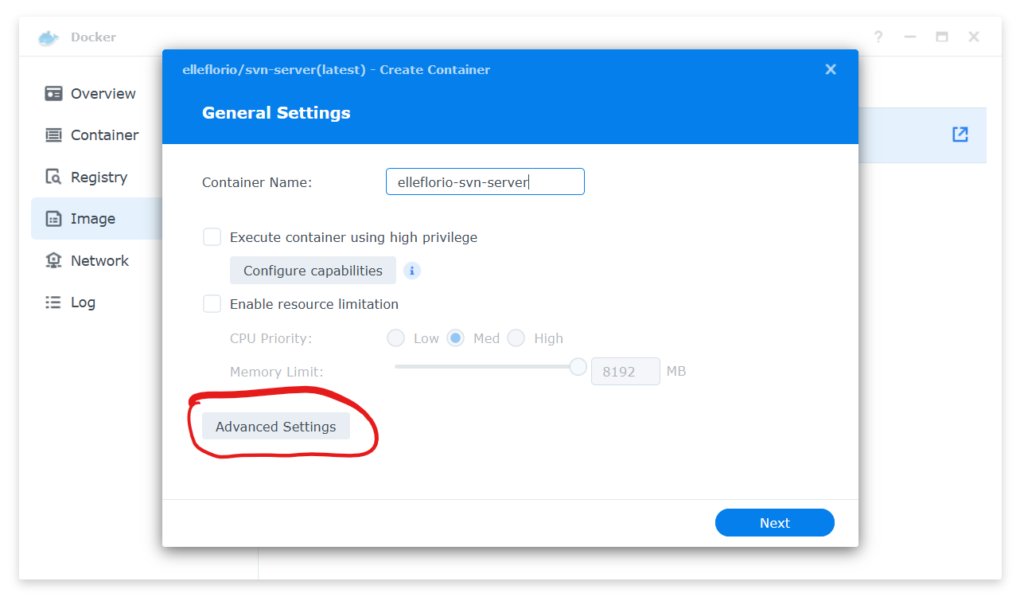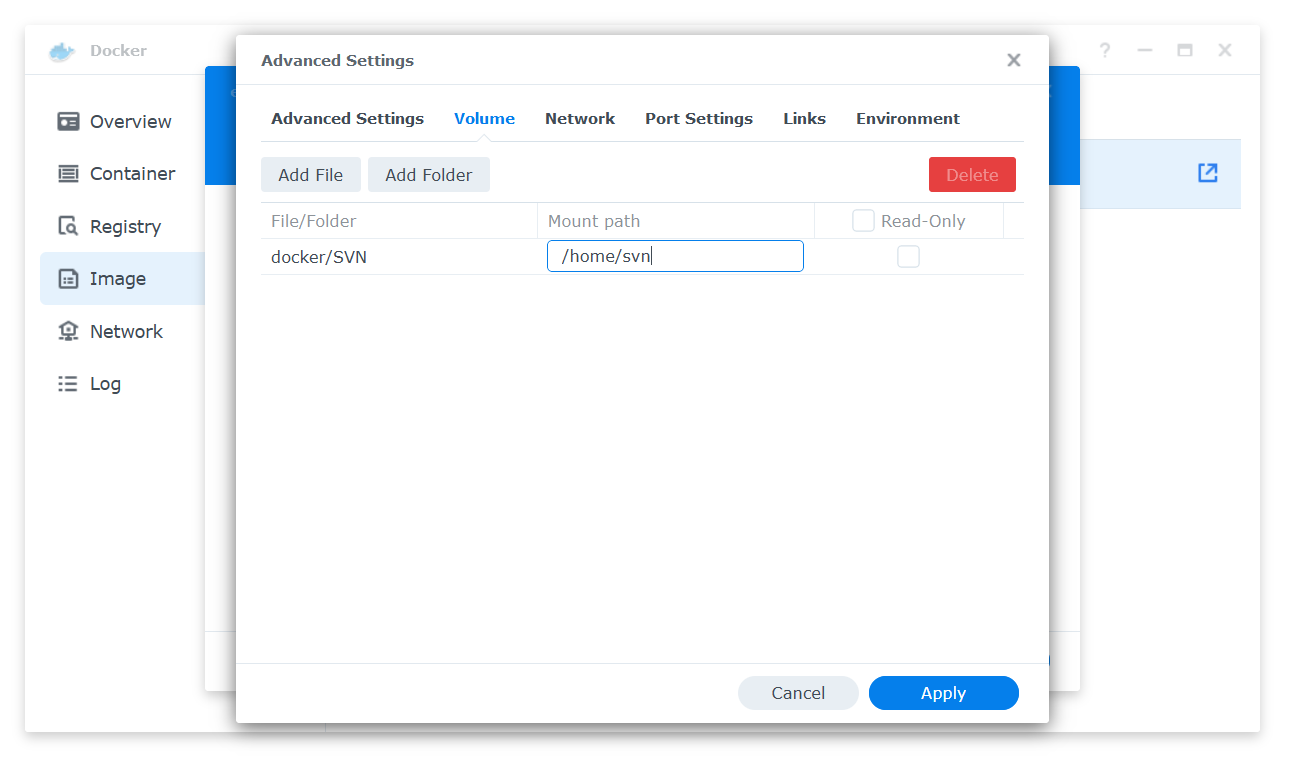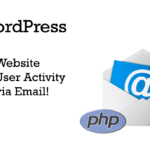What is missing in discussions about photography is the pursuit of a new way of thinking. We should focus on the aesthetic aspects of the medium. There is a new form of existence taking shape in our culture and society. The change from text based communication to a more image based culture, the linearity of two dimensional magic, within the change of a society from industrial to post industrial, from work to “play”, all this should be inside the frame of reference when we talk about photography.
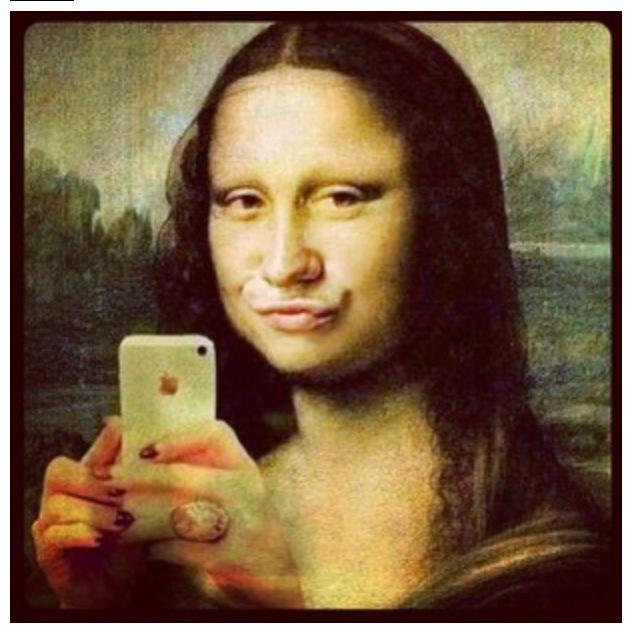
I don’t really see a limit. At least not as a media of communication or form of art. Unfortunately, most photography I observe limits itself due to the lack of quality. There seems to be a trend in our culture to move away from quality towards a quick and disposable result. The fine art print seems to only exist in a museum setting. Even without formal training, most people are able to distinguish an image of poor quality from one of a nice quality. Being overwhelmed by a plethora of selfies and smartphone pics we are literally dumbed down by superficiality. I remember the days where we had an outcry about the new way of distributing music on CD’s and the quality lost compared to vinyl. Now mp3 and its siblings are THE thing, streaming music is what we do. But the audio quality of this music is really disappointing. That’s beside the point that there is a pile of low quality music produced as well. It almost appears that we don’t care anymore. But, to be fair, there are some exciting trends pointing the other direction, which is encouraging.
There is a lot of talk about technique and technology, gadgets and tools. However, a “technical” image is something produced by apparatuses. With the advent of digital the entry barrier into photography was dramatically lowered. Everybody has those apparatuses nowadays. Everybody takes pictures, but the desire to create good photographs is spread between few.
It’s important not to lose our visual literacy, the ability to decode visual symbols into meaning. Technical images are very difficult to decode. The non-symbolic, and perceived objectivity of technical images misleads the viewer to see them as a window into reality and not as a photograph, or a work of art.
Edward Steichen said “A portrait is not made in the camera but on either side of it.” When I talk about photography my thoughts mostly relate to portrait and editorial work because that’s what I do. This kind of work requires a connection between the photographer and the subject. In my mind the goal of photography is to convey a message, tell a story, make the viewer contemplate, stir emotions, evoke feelings, shock, dazzle, and raise or lower brows, to name a few.

Our culture is changing, we are highly adept to visual communications, mostly in advertisement but also in games. It’s getting harder and harder to achieve the goals because the gap is widening. To be successful as a photographer we need to have something that grabs our viewers attention, makes them stay with our work and contemplate, makes them want more of our imagery. Unfortunately, there is good content and then there is the rest. Some content will always grab attention of certain groups, i.e. if it’s provocative enough. Even a poorly executed duck face selfie will get attention if there is enough exposed skin. My photographic jungle consists of human objects ‘intentionally produced’. I think the intentional production, the thoughtful process to arrive at something that is trying to meet the goals mentioned above is what the overarching goal in photography should be.
Inside the world of digital photography the image is basically without value; it’s just an accumulation of bits and bytes on a memory chip. Nobody knows what that really is and why it should have any value. The photographer owns it, it’s copyrighted, but it only exists in cyberspace or the cloud until it’s made into something tangible. The fact that digital is so easily reproducible makes it worth even less. We all are observing this devaluation on a daily basis. The digital reproductions are always perfect copies and the multiplicity is overwhelming. Once there is a print the devaluation stops, at least to a certain extent. Digital images are being treated as pure information in an information society. They are almost treated with contempt.
There may be a sliver of hope because there are NFT’s or Non Fungible Tokens. Maybe if we as photographers learn how to take advantage of this new technology we’ll be able to stop the viscous circle of ruining ourselves.
Don’t forget to check out my epigram studio photography website!